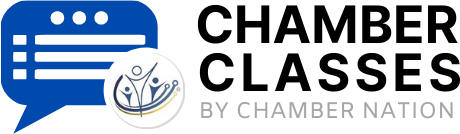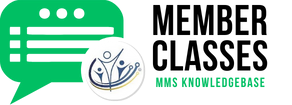SYSTEM NOTE:
Being part of the community publishing system offers you a unique opportunity to enhance your catalog and mobile application by adding a variety of additional professional services or products. These offerings are often referred to as advertisements or displays, and it’s important to note that the more you include, the higher your business will rank in community search results. This is particularly true if you fully utilize the 100 available spots designed for such purposes. As you populate these spots with your advertising content, you will soon witness a noticeable rise in your visibility within search results. Furthermore, the system enables you to monitor when major search engines pull your content from the network, along with tracking how many users click through to engage with your ad displays. For these compelling reasons, it becomes evident that incorporating an increased number of advertisements will not only enhance your online presence but also play a critical role in driving the growth of your business.
How to Add/Update a Product or Service
- Open your web browser and log in to the Community Publishing System.
- Navigate to the local community products and services guide and find the advertiser directory.
- Select an example, like "Fashion Oasis," and click on its details to view the catalog.
- In the catalog section, note that the layout differs for retailers and professional services.
- Look for your marketing landing page, which may include a video, catalog, offers, job board, and reviews.
- Click on the "Ads, Products, and Services" button to view existing advertisements.
- Check metrics such as search engine requests, human click-throughs, and upvotes for your items.
- To edit an item, click the pencil icon next to it and make necessary adjustments.
- Use the "Generate Description" button to create a product description automatically.
- If needed, generate additional marketing content to enhance your listing.
- Enter a "More Info URL" to link to your existing services or products, directing traffic to your main site.
- Choose whether your offering is a product or a service and select the appropriate category.
- Upload images for your listing, adding multiple images if necessary.
- If applicable, add PDFs, like a catering service menu, to your listing.
- If you’re a retailer, fill out all relevant fields; otherwise, you can skip sections not applicable.
- Indicate if the item is made in the USA, and review how your listing will appear.
- Save the item and choose to publish it once satisfied.
Remember, you can have up to 99 advertisements, starting with 8 to 12 set up for you. Share your advertising catalog and connect it directly to your website for broader visibility. Ensure your offers and other features are also linked to your main site for maximum reach.
By following these steps, you can effectively add and manage advertisements for your services or products within the Community Publishing System.
Did the article help you? If not, you amy submit a ticket. Just click on the "Submit a Ticket" button above.