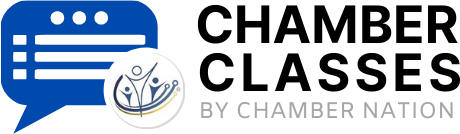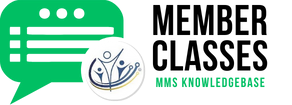How to Change/Upload Booth Background Image
The community publishing system includes a robust feature specifically designed for creating a DIGITAL TRADE SHOW booth, which is frequently utilized alongside traditional in-person trade shows to enhance visibility and engagement. This innovative module not only allows businesses to showcase their offerings in a dynamic online format but can also be seamlessly integrated into their websites. By doing so, companies can effectively direct customers or potential clients to their comprehensive catalogs and support services, enhancing the user experience and driving conversions. We strongly encourage you to activate this powerful feature and take the time to explore how it can provide significant benefits for your business in terms of outreach, customer engagement, and ultimately, increased sales.
- Typically you would visit your organization's website and locate the login button.
- Use the lost password function if you don't have your username and password. It will send your access immediately if you use your membership email address.
- (If you are accessing this from the Chamber Nation system, you may now need to click on the "Member Advertising" button and then proceed as follows)
- Next, Click "HOME"
- Next, Click "Tradeshow Booth"
- In the last section "BOOTH BACKGROUND IMAGE" click "ADD/EDIT PHOTOS" and choose the image.
- SAVE
Did the article help you? If not, you amy submit a ticket. Just click on the "Submit a Ticket" button above.