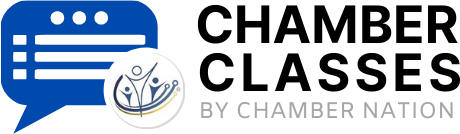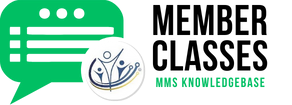SYSTEM NOTE:
The community publishing system is designed with an incredibly robust OFFERS AND FLYERS system that empowers you to effortlessly publish numerous offers across a wide array of platforms. This feature not only helps you get your promotions out into the community but also enables you to meticulously track the traffic coming in from both local sources and internet-wide channels. In addition, the system seamlessly integrates with your own website, allowing you to connect your personalized offer publishing mechanism directly to your online presence. Creating an offer through the integrated AI automation is so quick and easy that you'll find yourself wanting to generate offers on a regular basis. Plus, you have the flexibility to schedule the start and stop times of your offers throughout the year automatically, ensuring that you can optimize your marketing strategy in real-time. When you browse through the offers on the community publishing system, you’ll notice an array of engaging features such as countdown timers and QR codes, which allow potential customers to easily save your fantastic offers straight to their smartphones for later access. This combination of features not only enhances visibility but also boosts engagement with your audience, making your promotional efforts even more effective.
How to Create Coupons, Offers and Flyers
- Typically you would visit your organization's website and locate the login button.
- Use the lost password function if you don't have your username and password. It will send your access immediately if you use your membership email address.
- (If you are accessing this from the Chamber Nation system, you may now need to click on the "Member Advertising" button and then proceed as follows)
- On your Dashboard click "OFFERS and FLYERS"
- Choose a Template
- Next is to add the Title
- Proceed
- Next is to write Descriptions up to 200 characters limit
- Next is to Choose a Category and Select one
- Next is to Add/Edit Photos
- SAVE
Did the article help you? If not, you amy submit a ticket. Just click on the "Submit a Ticket" button above.