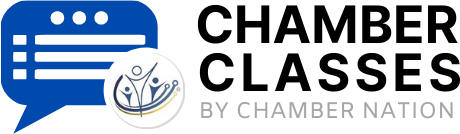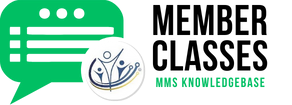SYSTEM NOTE:
The community publishing system includes a robust feature specifically designed for creating a DIGITAL TRADE SHOW booth, which is frequently utilized alongside traditional in-person trade shows to enhance visibility and engagement. This innovative module not only allows businesses to showcase their offerings in a dynamic online format but can also be seamlessly integrated into their websites. By doing so, companies can effectively direct customers or potential clients to their comprehensive catalogs and support services, enhancing the user experience and driving conversions. We strongly encourage you to activate this powerful feature and take the time to explore how it can provide significant benefits for your business in terms of outreach, customer engagement, and ultimately, increased sales.
How to Set up Trade Show Booth
- Begin by logging into your Community Publishing System dashboard.
- Click on the "Trade Show Booth" button.
- will take you to the setup page.
- Turn on the trade show booth feature. Note that it will be off by default.
- Add your YouTube or Vimeo embed code in the designated area. This will enable a video to play in the booth space.
- Upload your booth images in the provided sections.
- Make sure to also upload a background image for your booth.
- Save your changes after you’ve uploaded all your content.
- Return to your dashboard and click on the "Trade Show Booth" button again. This will allow you to preview what your booth looks like
- To check if your booth is live, go to the marketplace section. You may need to refresh the page.
- Navigate to the business showcase to see your booth listed.
By following these steps, you'll have your trade show booth set up and ready for use!
Did the article help you? If not, you amy submit a ticket. Just click on the "Submit a Ticket" button above.